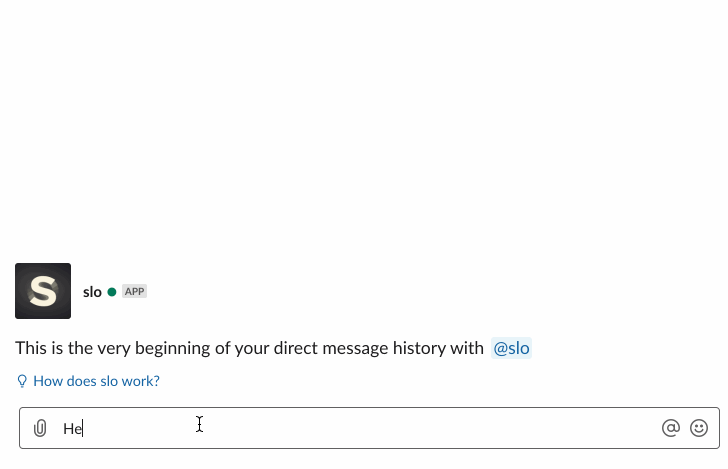Slo
Slow mode for Slack

Set how long each member must wait before sending the next message. It's time to slow your chats down a bit.
Must be installed by admins only

Everything looks better in slow motion, right?
The 'Slow Mode' feature allows the chat admins to set how often a member could send a message in the channel and is aimed at making conversations in the chats more orderly.
Think before you post
When Slack admins install @Slo to your channel, you will only be able to send one message per the interval they choose. A timer will indicate how long you have to wait before sending your next message.

Slow Mode for Slack
Add @slo to your Slack. This must be done by administrator.
Invite @slo to any channel.
Set the time limit.
To turn the slow mode off, set time limit to
Disableor simply remove Slo bot from the channel.To adjust the limits – DM Slo bot and change timing for each channel.
Sometimes Things Go Wrong
No ones is perfect, the world is a messy place with no purpose. There could be issues with your Slo installation.
I added Slo to a my Slack and nothing is happening — Please make sure you have admin permissions in this Slack account. To get started, simply invite Slo wo any channel.
I added Slo to a channel and it is instantly removed. — It's likely that you are not administrator. Only admins can add Slo and manage its time limits.
I get server error 5xx — Sometimes Slo is overwhelmed by its global success. Please try again later.
Feedback
Take a deep breath and share your constructive thoughts on Slo.
Slo Down Bot Privacy Policy
Effective date: March 7, 2023At Slo (Slo Down bot), we take the privacy of our users seriously. This privacy policy describes how we collect, use, and protect the information we receive from users who interact with our bot for Slack.Collection of InformationSlo collects only the following information from its users:* Slack ID: A unique identifier assigned to each user by Slack
* Team ID: A unique identifier assigned to each Slack team by Slack
* Authentication token: A token that allows Slo to access the Slack API to respond to user requestsUse of InformationSlo uses the information collected from users solely to respond to user requests and provide the service of the Slo Down bot. Slo Down does not use the information for any other purpose.Information can't be accessed or transferred by the owner or third party. For the removal of the data, please refer to the Removal of Information section.Protection of InformationSlo Down takes reasonable measures to protect the information it collects from its users. Slo Down uses secure servers and encryption protocols to protect the information in its possession. However, no method of transmission over the internet or method of electronic storage is 100% secure, and we cannot guarantee the absolute security of your information.Sharing of InformationSlo does not share any user information with third parties.Removal of InformationUsers can reach out to so@slo.chat to request the removal of their information from Slo Down's systems. We will promptly comply with all requests to delete user information.Automatic removalData collected is removed automatically after six months from the date when Slo was removed from the client's Slack instance.Changes to the Privacy PolicySlo may update this privacy policy from time to time. If we make any material changes to the policy, we will post a notice on our website and notify users via email or the Slack platform.Contact InformationIf you have any questions about this Privacy Policy, please get in touch with us:- By email: so@slo.chat
Made in New Zealand 🇳🇿 by Karma bot team